API Bridge Agent
About The Project
The API Bridge Agent project provides a Tyk middleware plugin that allows users to interact with external services, using natural language. These external services can either offers traditional REST APIs interface, or MCP interfaces. It acts as a translator between human language and structured API and MCP Servers, for requests and responses.
Key features:
Select best services, based on the intent on the query.
Converts natural language queries into valid API requests based on OpenAPI specifications for service with API interfaces, or into valid MCP tool calls for MCP Servers.
Transforms service responses back into natural language explanations.
Integrates with Tyk API Gateway as a plugin.
Uses Azure OpenAI’s GPT models for language processing.
Preserves API schema validation and security while enabling conversational interfaces.
This enables developers to build more accessible and user-friendly API interfaces without modifying the underlying API implementations, or to access to MCP Servers and tools without implementing a MCP Client.
API Bridge Agent Interfaces
API Agent Bridge support several level of interface:
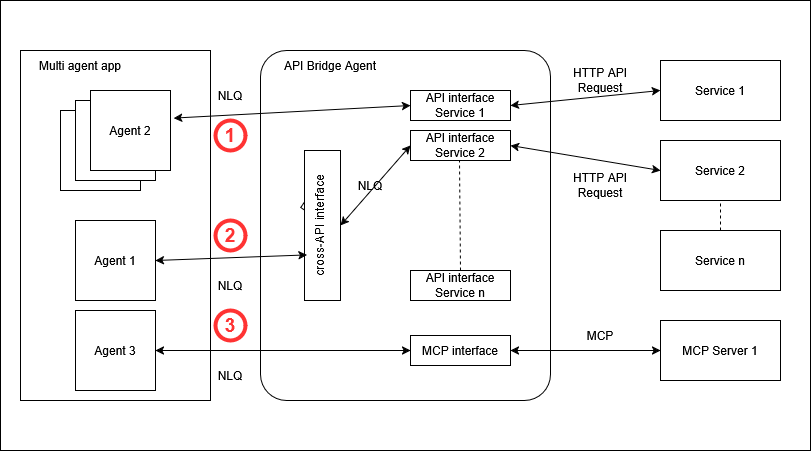
① - The API Interfaces
API Bridge Agent provides one endpoint per API (service) supported
i.e. if you add the Github support to API Bridge Agent, with a /github/ configured listen path, then you can address natural language requests directly to this endpoint to access to Github service.
Direct Mode
You can request directly the wanted endpoint in the API specification.
For ex:
curl 'http://localhost:8080/gmail/gmail/v1/users/me/messages/send' \
--header "Authorization: Bearer YOUR_GOOGLE_TOKEN" \
--header 'Content-Type: text/plain' \
--header 'X-Nl-Query-Enabled: yes' \
--header 'X-Nl-Response-Type: nl' \
--data 'Send an email to "john.doe@example.com". Explain that we are accepting his offer for Agntcy'
In this example
/gmail/ is the listen path defined on the x-tyk-api-gateway part of the spec
gmail/v1/users/me/messages/send is the endpoint in the specification
API Bridge Agent will :
use LLM to translate Natural Language Query (NLQ) to api call for the wanted endpoint
Tyk will automatically connect to the upstream endpoint and get the response
use LLM to translate result of api call to NLQ
Indirect Mode
In this case, you target a service, but you let API Bridge Agent to choose inside the service the best endpoint to solve the request.
For ex:
curl 'http://localhost:8080/gmail/' \
--header "Authorization: Bearer YOUR_GOOGLE_TOKEN" \
--header 'Content-Type: text/plain' \
--header 'X-Nl-Query-Enabled: yes' \
--header 'X-Nl-Response-Type: nl' \
--data 'Send an email to "john.doe@example.com". Explain that we are accepting his offer for Agntcy'
API Bridge Agent will :
use a semantic search to select the best endpoint that correspond to the query
use LLM to translate NLQ to api call for the wanted endpoint
Tyk will automatically connect to the upstream endpoint and get the response
use LLM to translate result of api call to NLQ
② - The Cross-API Interface
API Bridge Agent provide a specific endpoint /aba/. If you address a natural language request to this endpoint, API Bridge Agent will search for the best service to solve the request, then it will forward the request to the proper API interface.
API Bridge Agent will :
use a semantic search for best service selection.
forward the request to the selected service (indirect mode: we let the service choose the best endpoint. We don’t select it at the cross-api interface level)
③ - The MCP Interface (new)
MCP is an open protocol that standardizes how applications provide context to LLMs. It provides a standardized way to connect AI models to different data sources and tools.
API Bridge Agent support MCP across a specific endpoint /mcp/. One MCP Client is instantiated per MCP servers connected.
API Bridge Agent will :
invoke the LLM with the list of available tools that come from all the connected MCP Servers.
if the LLM needs informations coming from the tools, API bridge Agent will request all the needed tools using corresponding MCP client.
API Bridge Agent invoke again the LLM with the NLQ, the list of tools, the first response and the list of result of call tools.
If LLM still need some informations, API Bridge Agent loop again and call tools.
Getting Started
Prerequisites
To build the plugin you need the following dependencies:
Go
CMake
Git
jq
Get the source code by running the following command:
git clone https://github.com/agntcy/api-bridge-agnt
Tyk requires also a Redis database. Deploy it with the following command:
make start_redis
Local Development
Built with:
Search for the semantic router.
Tyk for the gateway. We use these dependencies inside the project. However, you don’t need to download it or to build it, everything is managed by the Makefile.
Set Environment Variables
For OpenAI:
export OPENAI_API_KEY=REPLACE_WITH_YOUR_KEY
export OPENAI_MODEL=gpt-4o-mini
For Azure OpenAI:
export OPENAI_API_KEY=REPLACE_WITH_YOUR_KEY
export OPENAI_ENDPOINT=https://REPLACE_WITH_YOUR_ENDPOINT.openai.azure.com
export OPENAI_MODEL=gpt-4o-mini
Build the Plugin and Start Tyk Locally on Tyk
Dependencies are managed so that you can just run:
make start_tyk
This will automatically build “Tyk”, “search” and the plugin, then install the plugin and start Tyk gateway.
Load and Configure Tyk with an Example API (httpbin.org)
make load_plugin
Other Installation
Linux
For Linux (Ubuntu) you can use:
TARGET_OS=linux TARGET_ARCH=amd64 SEARCH_LIB=libllama_go.so make start_tyk
Individual Steps for Building if Needed:
If you need to decompose each task individually, you can split into:
make build_tyk # build tyk
make build_search_lib # build the "search" library, used as semantic router
make build_plugin # build the plugin
make install_plugin # Install the plugin
Tyk Configuration
This plugin relies on Tyk OAS API Definition.
You need to apply some configuration when:
you add a new service
you want to activate the new cross-api interface
you want to activate the mcp interface
you add the support for a new MCP server
Adding a new Service
Add the plugin to the postPlugins and responsePlugins sections of the x-tyk-api-gateway section:
"x-tyk-api-gateway": {
"middleware": {
"global": {
"pluginConfig": {
"data": {
"enabled": true,
"value": {
}
},
"driver": "goplugin"
},
"postPlugins": [
{
"enabled": true,
"functionName": "SelectAndRewrite",
"path": "middleware/agent-bridge-plugin.so"
},
{
"enabled": true,
"functionName": "RewriteQueryToOas",
"path": "middleware/agent-bridge-plugin.so"
}
],
"responsePlugins": [
{
"enabled": true,
"functionName": "RewriteResponseToNl",
"path": "middleware/agent-bridge-plugin.so"
}
]
}
}
}
Then add your OpenAPI specification:
For example, adding the httpbin.org service can be done using the configs/httpbin.org.oas.json file.
curl http://localhost:8080/tyk/apis/oas \
--header "x-tyk-authorization: foo" \
--header 'Content-Type: text/plain' \
-d@configs/httpbin.org.oas.json
curl http://localhost:8080/tyk/reload/group \
--header "x-tyk-authorization: foo"
It’s then possible to do a query like this:
curl http://localhost:8080/httpbin/json \
--header "X-Nl-Query-Enabled: yes" \
--header "X-Nl-Response-Type: nl" \
--header "Content-Type: text/plain" \
-d "Hello"
In this example http://localhost:8080/httpbin/json:
“/httpbin/” is the listen path defined on the
x-tyk-api-gatewaypart of the specification“json” is the endpoint on the specification
Activate the new Cross-API interface
The new Cross-API interface, available at the /aba/ endpoint, is not activated by default.
To activate it, simply copy/paste configs/agent_bridge.json file into ./tyk-release-v5.8.0/apps folder,
then restart
It’s then possible to do a query like this:
curl http://localhost:8080/aba/ \
--header "Content-Type: application/nlq" \
-d "Send email to <john.doe@gmail.com>. The content is "Hello from Mr Smith", The subject is "This is a test" and the reply-to address is <mr.smith@gmail.com>. No BCC, no CC"
If you have a service that support action to send an email, the Cross-API interface will route this request to that service. Otherwise, a “404 Not found” will be answered.
Note: it is possible to change the listen path /aba/ by editing the configs/agent_bridge.json file before activate it.
Activate the new MCP interface
The new MCP interface, available across the /mcp/ endpoint, is not activated by default.
To activate it, use the provided configs/mcp.oas.json file
curl http://localhost:8080/tyk/apis/oas \
--header 'x-tyk-authorization: foo' \
--header 'Content-Type: text/plain' \
-d@configs/mcp.oas.json
curl http://localhost:8080/tyk/reload/group --header 'x-tyk-authorization: foo'
curl http://localhost:8080/mcp/init
Note: do not change the listen path /mcp/ on the configs/agent_bridge.json file. It is used internally.
Adding support for a new MCP server
You have to edit the configs/mcp.oas.json file, then reload the Tyk configuration.
Inside the configs/mcp.oas.json file, add the new MCP server to the mcpServers list.
A valid configuration need a command and args, or a SSE address. This is some examples of such configuration:
"mcpServers": {
"weather": {
"command": "poetry",
"args": [
"run",
"python",
"../../../mcp/weather/weather.py"
]
},
"git": {
"command": "poetry",
"args": [
"run",
"python",
"../../../mcp/servers/git/src/mcp_server_git/server.py",
"--repository",
"/media/sf_vmshared/my_repository"
]
},
"github": {
"command": "docker",
"args": [
"run",
"-i",
"--rm",
"-e",
"GITHUB_PERSONAL_ACCESS_TOKEN",
"ghcr.io/github/github-mcp-server"
],
"env": ["GITHUB_PERSONAL_ACCESS_TOKEN=${GITHUB_PERSONAL_ACCESS_TOKEN}"]
},
"resend": {
"command": "node",
"args": [
".../mcp/mcp-send-email/build/index.js",
"--key=<MAY KEY>",
"--sender=john.doe@resend.dev"
]
},
"weather-sse": {
"sse": "http://127.0.0.1:8000/sse"
},
}
then refresh Tyk with the new configuration:
curl http://localhost:8080/tyk/apis/oas \
--header 'x-tyk-authorization: foo' \
--header 'Content-Type: text/plain' \
-d@configs/mcp.oas.json
curl http://localhost:8080/tyk/reload/group --header 'x-tyk-authorization: foo'
curl http://localhost:8080/mcp/init
Using API Bridge Agent
When using API Bridge Agent, you MUST use the content type application/nlq on your request
curl http://localhost:8080/aba/ \
--header "Content-Type: application/nlq" \
-d "Send email to <john.doe@gmail.com>. The content is "Hello from Mr Smith", The subject is "This is a test" and
the reply-to address is <mr.smith@gmail.com>. No BCC, no CC"
An Example with Github
The configs/api.github.com.gist.deref.oas.json file is a subset of the Github API, already configured with a few x-nl-input-examples:
curl 'http://localhost:8080/github/' \
--header 'Content-Type: application/nlq' \
-d 'List the first issue for the repository named tyk owned by TykTechnologies with the label bug'
An Example with Sendgrid API
As a usage example, we will use the API Bridge Agent to send email via SENGRID API.
Prerequisites
Get an API Key for free from sendgrid sengrid by twilio.
Retreive the open api spec here tsg_mail_v3.json.
Make sure redis is running (otherwise, use
make start_redis).Make sure you properly export
OPENAI_*parameters.Start the plugin as described on “Getting Started” section.
Update the API with Tyk middleware settings
Configure Tyk to use the sendgrid API by adding the x-tyk-api-gateway extension:
{
"x-tyk-api-gateway": {
"info": {
"id": "tyk-sendgrid-id",
"name": "Sendgrid Mail API",
"state": {
"active": true
}
},
"upstream": {
"url": "https://api.sendgrid.com"
},
"server": {
"listenPath": {
"value": "/sendgrid/",
"strip": true
}
},
"middleware": {
"global": {
"pluginConfig": {
"data": {
"enabled": true,
"value": {
}
},
"driver": "goplugin"
},
"postPlugins": [
{
"enabled": true,
"functionName": "SelectAndRewrite",
"path": "middleware/agent-bridge-plugin.so"
},
{
"enabled": true,
"functionName": "RewriteQueryToOas",
"path": "middleware/agent-bridge-plugin.so"
}
],
"responsePlugins": [
{
"enabled": true,
"functionName": "RewriteResponseToNl",
"path": "middleware/agent-bridge-plugin.so"
}
]
}
}
}
}
You have an example of a such configuration in configs/api.sendgrid.com.oas.json
Configure an Endpoint to Allow Plugin to Retrieve It
On the same oas file, add a x-nl-input-examples element to an endpoint with
sentence that describe how you can use the endpoint with natural language.
For example:
{
"...": "...",
"paths": {
"...": "...",
"/v3/mail/send": {
"...": "...",
"post": {
"...": "...",
"x-nl-input-examples": [
"Send an message to 'test@example.com' including a joke. Please use emojis inside it.",
"Send an email to 'test@example.com' including a joke. Please use emojis inside it.",
"Tell to 'test@example.com' that his new car is available.",
"Write a profesional email to reject the candidate 'John Doe <test@example.com'"
]
}
}
},
"...": "..."
You have a configuration example here: ./configs/api.sendgrid.com.oas.json
Add the API to Tyk configuration
Your OAS API is ready to be integrated on the Tyk plugin:
curl http://localhost:8080/tyk/apis/oas \
--header "x-tyk-authorization: foo" \
--header 'Content-Type: text/plain' \
-d@configs/api.sendgrid.com.oas.json
curl http://localhost:8080/tyk/reload/group \
--header "x-tyk-authorization: foo"
Test It!
Replace “agntcy@example.com” with a sender email you have configured on your sendgrid account.
curl http://localhost:8080/sendgrid/ \
--header "Authorization: Bearer $SENDGRID_API_KEY" \
--header 'Content-Type: application/nlq' \
-d 'Send a message from me (agntcy@example.com) to John Die <j.doe@example.com>. John is french, the message should be a joke using a lot of emojis, something fun about comparing France and Italy'
As a result, the receiver (j.doe@example.com) must receive a mail like:
Subject: A Little Joke for You! 🇫🇷🇮🇹
Hey John! 😄
I hope you're having a fantastic day! I just wanted to share a little joke with you:
Why did the French chef break up with the Italian chef? 🍽️❤️
Because he couldn't handle all the pasta-bilities! 🍝😂
But don't worry, they still have a "bready" good friendship! 🥖😜
Just remember, whether it's croissants or cannoli, we can all agree that food brings us together! 🍷🍰
Take care and keep smiling! 😊
Best,
agntcy
An example by adding a new API from scratch
Let’s say you want to add a new API to your Tyk API Gateway, and make it available over natural language. Here are the steps:
Create or get the OpenAPI specification for your API.
Add the
x-tyk-api-gatewaysection to your OpenAPI specification.Add the
x-nl-input-examplessection to your OpenAPI operations.Configure Tyk to use this new API.
Query your new API with natural language questions.
Let’s choose an API
Let’s choose https://openskynetwork.github.io/opensky-api. There is no OpenAPI specification available so we create one.
OpenSky Network OpenAPI (Click to expand)
{
"openapi": "3.0.0",
"info": {
"title": "OpenSky Network API",
"description": "API for accessing flight tracking data from the OpenSky Network",
"version": "1.0.0"
},
"servers": [
{
"url": "https://opensky-network.org/api"
}
],
"paths": {
"/states/all": {
"get": {
"operationId": "getStatesAll",
"summary": "Get all state vectors",
"description": "Retrieve any state vector of the OpenSky Network",
"parameters": [
{
"name": "time",
"in": "query",
"schema": {
"type": "integer"
},
"description": "Unix timestamp to retrieve states for"
},
{
"name": "icao24",
"in": "query",
"schema": {
"type": "string"
},
"description": "ICAO24 transponder address in hex"
},
{
"name": "lamin",
"in": "query",
"schema": {
"type": "number",
"format": "float"
},
"description": "Lower bound for latitude"
},
{
"name": "lomin",
"in": "query",
"schema": {
"type": "number",
"format": "float"
},
"description": "Lower bound for longitude"
},
{
"name": "lamax",
"in": "query",
"schema": {
"type": "number",
"format": "float"
},
"description": "Upper bound for latitude"
},
{
"name": "lomax",
"in": "query",
"schema": {
"type": "number",
"format": "float"
},
"description": "Upper bound for longitude"
},
{
"name": "extended",
"in": "query",
"schema": {
"type": "integer"
},
"description": "Set to 1 to include aircraft category"
}
],
"responses": {
"200": {
"description": "Successful response",
"content": {
"application/json": {
"schema": {
"$ref": "#/components/schemas/StateVector"
}
}
}
}
}
}
},
"/states/own": {
"get": {
"operationId": "getStatesOwn",
"summary": "Get own state vectors",
"description": "Retrieve state vectors for authenticated user's sensors",
"security": [
{
"basicAuth": []
}
],
"parameters": [
{
"name": "time",
"in": "query",
"schema": {
"type": "integer"
}
},
{
"name": "icao24",
"in": "query",
"schema": {
"type": "string"
}
},
{
"name": "serials",
"in": "query",
"schema": {
"type": "integer"
}
}
],
"responses": {
"200": {
"description": "Successful response",
"content": {
"application/json": {
"schema": {
"$ref": "#/components/schemas/StateVector"
}
}
}
}
}
}
},
"/flights/all": {
"get": {
"operationId": "getFlightsAll",
"summary": "Get flights in time interval",
"parameters": [
{
"name": "begin",
"in": "query",
"required": true,
"schema": {
"type": "integer"
}
},
{
"name": "end",
"in": "query",
"required": true,
"schema": {
"type": "integer"
}
}
],
"responses": {
"200": {
"description": "Successful response",
"content": {
"application/json": {
"schema": {
"type": "array",
"items": {
"$ref": "#/components/schemas/Flight"
}
}
}
}
}
}
}
},
"/flights/aircraft": {
"get": {
"operationId": "getFlightsAircraft",
"summary": "Get flights by aircraft",
"description": "Retrieve flights for a particular aircraft within a time interval",
"parameters": [
{
"name": "icao24",
"in": "query",
"required": true,
"schema": {
"type": "string"
},
"description": "Unique ICAO 24-bit address of the transponder in hex string representation (lower case)"
},
{
"name": "begin",
"in": "query",
"required": true,
"schema": {
"type": "integer"
},
"description": "Start of time interval as Unix timestamp (seconds since epoch)"
},
{
"name": "end",
"in": "query",
"required": true,
"schema": {
"type": "integer"
},
"description": "End of time interval as Unix timestamp (seconds since epoch)"
}
],
"responses": {
"200": {
"description": "Successful response",
"content": {
"application/json": {
"schema": {
"type": "array",
"items": {
"$ref": "#/components/schemas/Flight"
}
}
}
}
},
"404": {
"description": "No flights found for the given time period"
}
}
}
},
"/flights/arrival": {
"get": {
"operationId": "getFlightsArrival",
"summary": "Get arrivals by airport",
"description": "Retrieve flights that arrived at a specific airport within a given time interval",
"parameters": [
{
"name": "airport",
"in": "query",
"required": true,
"schema": {
"type": "string"
},
"description": "ICAO identifier for the airport"
},
{
"name": "begin",
"in": "query",
"required": true,
"schema": {
"type": "integer"
},
"description": "Start of time interval as Unix timestamp (seconds since epoch)"
},
{
"name": "end",
"in": "query",
"required": true,
"schema": {
"type": "integer"
},
"description": "End of time interval as Unix timestamp (seconds since epoch)"
}
],
"responses": {
"200": {
"description": "Successful response",
"content": {
"application/json": {
"schema": {
"type": "array",
"items": {
"$ref": "#/components/schemas/Flight"
}
}
}
}
},
"404": {
"description": "No flights found for the given time period"
}
}
}
},
"/flights/departure": {
"get": {
"operationId": "getFlightsDeparture",
"summary": "Get departures by airport",
"description": "Retrieve flights that departed from a specific airport within a given time interval",
"parameters": [
{
"name": "airport",
"in": "query",
"required": true,
"schema": {
"type": "string"
},
"description": "ICAO identifier for the airport (usually upper case)"
},
{
"name": "begin",
"in": "query",
"required": true,
"schema": {
"type": "integer"
},
"description": "Start of time interval as Unix timestamp (seconds since epoch)"
},
{
"name": "end",
"in": "query",
"required": true,
"schema": {
"type": "integer"
},
"description": "End of time interval as Unix timestamp (seconds since epoch)"
}
],
"responses": {
"200": {
"description": "Successful response",
"content": {
"application/json": {
"schema": {
"type": "array",
"items": {
"$ref": "#/components/schemas/Flight"
}
}
}
}
},
"404": {
"description": "No flights found for the given time period"
}
}
}
},
"/tracks": {
"get": {
"operationId": "getTracks",
"summary": "Get track by aircraft",
"description": "Retrieve the trajectory for a certain aircraft at a given time. The trajectory is a list of waypoints\ncontaining position, barometric altitude, true track and an on-ground flag.\nNote: This endpoint is experimental.\n",
"parameters": [
{
"name": "icao24",
"in": "query",
"required": true,
"schema": {
"type": "string"
},
"description": "Unique ICAO 24-bit address of the transponder in hex string representation (lower case)"
},
{
"name": "time",
"in": "query",
"required": true,
"schema": {
"type": "integer"
},
"description": "Unix timestamp. Can be any time between start and end of a known flight. If time = 0, returns live track if there is any ongoing flight."
}
],
"responses": {
"200": {
"description": "Successful response",
"content": {
"application/json": {
"schema": {
"$ref": "#/components/schemas/Track"
}
}
}
}
}
}
}
},
"components": {
"schemas": {
"StateVector": {
"type": "object",
"properties": {
"time": {
"type": "integer"
},
"states": {
"type": "array",
"items": {
"type": "array",
"items": {
"oneOf": [
{
"type": "string"
},
{
"type": "number"
},
{
"type": "boolean"
},
{
"type": "array",
"items": {
"type": "integer"
}
}
]
}
}
}
}
},
"Flight": {
"type": "object",
"properties": {
"icao24": {
"type": "string"
},
"firstSeen": {
"type": "integer"
},
"lastSeen": {
"type": "integer"
},
"callsign": {
"type": "string"
}
}
},
"Track": {
"type": "object",
"properties": {
"icao24": {
"type": "string",
"description": "Unique ICAO 24-bit address of the transponder in lower case hex string"
},
"startTime": {
"type": "integer",
"description": "Time of the first waypoint in seconds since epoch"
},
"endTime": {
"type": "integer",
"description": "Time of the last waypoint in seconds since epoch"
},
"callsign": {
"type": "string",
"nullable": true,
"description": "Callsign (8 characters) that holds for the whole track"
},
"path": {
"type": "array",
"description": "Waypoints of the trajectory",
"items": {
"type": "array",
"minItems": 6,
"maxItems": 6,
"items": {
"oneOf": [
{
"type": "integer"
},
{
"type": "number"
},
{
"type": "number"
},
{
"type": "number"
},
{
"type": "number"
},
{
"type": "boolean"
}
]
}
}
}
}
}
},
"securitySchemes": {
"basicAuth": {
"type": "http",
"scheme": "basic"
}
}
}
}
Update the API and configure Tyk
Let’s add the x-tyk-api-gateway extension. You can find more information about
it in the Tyk OAS API Definition.
"x-tyk-api-gateway": {
"info": {
"id": "tyk-opensky-network-id",
"name": "OpenSky Network API",
"state": {
"active": true
}
},
"upstream": {
"url": "https://opensky-network.org/api"
},
"server": {
"listenPath": {
"value": "/opensky/",
"strip": true
}
},
"middleware": {
"global": {
"pluginConfig": {
"data": {
"enabled": true,
"value": {}
},
"driver": "goplugin"
},
"postPlugins": [
{
"enabled": true,
"functionName": "SelectAndRewrite",
"path": "middleware/agent-bridge-plugin.so"
},
{
"enabled": true,
"functionName": "RewriteQueryToOas",
"path": "middleware/agent-bridge-plugin.so"
}
],
"responsePlugins": [
{
"enabled": true,
"functionName": "RewriteResponseToNl",
"path": "middleware/agent-bridge-plugin.so"
}
]
}
}
},
Configure Tyk with this new API
curl http://localhost:8080/tyk/apis/oas \
--header "x-tyk-authorization: foo" \
--header 'Content-Type: text/plain' \
-d@configs/opensky_network.json
curl http://localhost:8080/tyk/reload/group --header "x-tyk-authorization: foo"
Tyk is now listening on the
/opensky/path.You can now query the
/opensky/path using a natural language query, by adding theapplication/nlqHTTP Content-Type header, and your query as body.
curl http://localhost:8080/opensky/ \
--header 'Content-Type: application/nlq' \
-d 'Get flights from 12pm to 1pm on March 11th 2025'
Here are the flights that were recorded between 12 PM and 1 PM on March 11th, 2025:
1. **Flight DESET** (ICAO24: 3d34ab)
- Departure Airport: EDEN
- Arrival Airport: EDVK
- First Seen: 12:54 PM
- Last Seen: 1:03 PM
- Horizontal Distance from Departure Airport: 9,544 meters
- Vertical Distance from Departure Airport: 1,181 meters
2. **Flight THD120** (ICAO24: 88530e)
- Departure Airport: VTBS
- Arrival Airport: Not specified
- First Seen: 12:47 PM
- Last Seen: 12:54 PM
- Horizontal Distance from Departure Airport: 2,237 meters
- Vertical Distance from Departure Airport: 432 meters
[...]
Here is what happened behind the scenes:
Content-Type Detection: The system recognizes the
application/nlqcontent type.Operation Matching:
Compares your query (“Get flights from 12pm to 1pm on March 11th 2025”) against the
x-nl-input-examplesor the operation description.Identifies the closest matching operation (
getFlightsAllin this case, ieGET /flights/all).
Parameter Extraction:
An LLM extracts relevant parameters from your query.
Builds a proper API request.
Request Transformation:
Converts the natural query to a proper HTTP request.
Forwards the request to the upstream API (
GET /flights/all?start=1678560000&end=1678563600for example).
Response Handling:
Receives the raw API response.
Returns the JSON response with the flight data.
Without any code you were able to query the OpenSky Network API and retrieve flight data.
Improving the Operation Matching
When the description field provided in the operation definition are poorly
written or missing, it’s possible to improve the selection of the operation by
providing examples of queries that should match the operation.
This is done by adding the x-nl-input-examples field to the operation definition.
For example, you could provide the following examples which could help improve the operation matching:
In the OpenAPI specification, add the x-nl-output-examples field to the operation definition:
123{
124"paths": {
125 "/flights/all": {
126 "get": {
127 "operationId": "getFlightsAll",
128 "summary": "Get flights in time interval",
129 "x-nl-input-examples": [
130 "Get flights from 12pm to 1pm on March 11th 2025",
131 "Donne moi les vols de 12h à 13h le 11 mars 2025",
132 "List of flights from 12pm to 1pm on March 11th 2025"
133 ]
134 "parameters": [
135 {
136 "name": "begin",
137 "in": "query",
138 "required": true,
139 "schema": {
140 "type": "integer"
141 }
142 },
143 {
144 "name": "end",
145 "in": "query",
146 "required": true,
147 "schema": {
148 "type": "integer"
149 }
150 }
151 ],
152 "responses": {
153 "200": {
154 "description": "Successful response",
155 "content": {
156 "application/json": {
157 "schema": {
158 "type": "array",
159 "items": {
160 "$ref": "#/components/schemas/Flight"
161 }
162 }
163 }
164 }
165 }
166 }
167 }
168 }
169}
An Example with a new MCP Server
In this exemple, we have already activated MCP support We want to add a new MCP server (weather) in addition to the existing one (the default one) github.
1- create a MCP server
create a folder mcp-weather, then inside this folder create a file weather.py and copy paste the following content:
weather.py content (Click to expand)
from typing import Any
import httpx
from mcp.server.fastmcp import FastMCP
# Initialize FastMCP server
mcp = FastMCP("weather")
# Constants
NWS_API_BASE = "https://api.weather.gov"
USER_AGENT = "weather-app/1.0"
async def make_nws_request(url: str) -> dict[str, Any] | None:
"""Make a request to the NWS API with proper error handling."""
headers = {
"User-Agent": USER_AGENT,
"Accept": "application/geo+json"
}
async with httpx.AsyncClient() as client:
try:
response = await client.get(url, headers=headers, timeout=30.0)
response.raise_for_status()
return response.json()
except Exception:
return None
def format_alert(feature: dict) -> str:
"""Format an alert feature into a readable string."""
props = feature["properties"]
return f"""
Event: {props.get('event', 'Unknown')}
Area: {props.get('areaDesc', 'Unknown')}
Severity: {props.get('severity', 'Unknown')}
Description: {props.get('description', 'No description available')}
Instructions: {props.get('instruction', 'No specific instructions provided')}
"""
@mcp.tool()
async def get_alerts(state: str) -> str:
"""Get weather alerts for a US state.
Args:
state: Two-letter US state code (e.g. CA, NY)
"""
url = f"{NWS_API_BASE}/alerts/active/area/{state}"
data = await make_nws_request(url)
if not data or "features" not in data:
return "Unable to fetch alerts or no alerts found."
if not data["features"]:
return "No active alerts for this state."
alerts = [format_alert(feature) for feature in data["features"]]
return "\n---\n".join(alerts)
@mcp.tool()
async def get_forecast(latitude: float, longitude: float) -> str:
"""Get weather forecast for a location.
Args:
latitude: Latitude of the location
longitude: Longitude of the location
"""
# First get the forecast grid endpoint
points_url = f"{NWS_API_BASE}/points/{latitude},{longitude}"
points_data = await make_nws_request(points_url)
if not points_data:
return "Unable to fetch forecast data for this location."
# Get the forecast URL from the points response
forecast_url = points_data["properties"]["forecast"]
forecast_data = await make_nws_request(forecast_url)
if not forecast_data:
return "Unable to fetch detailed forecast."
# Format the periods into a readable forecast
periods = forecast_data["properties"]["periods"]
forecasts = []
for period in periods[:5]: # Only show next 5 periods
forecast = f"""
{period['name']}:
Temperature: {period['temperature']}°{period['temperatureUnit']}
Wind: {period['windSpeed']} {period['windDirection']}
Forecast: {period['detailedForecast']}
"""
forecasts.append(forecast)
return "\n---\n".join(forecasts)
if __name__ == "__main__":
# Initialize and run the server
mcp.run(transport='stdio')
Then, still inside the mcp-weather folder, create a file pyproject.toml with content:
[project]
name = "weather"
version = "0.1.0"
description = "A simple MCP weather server"
requires-python = ">=3.10"
dependencies = [
"httpx>=0.28.1",
"mcp[cli]>=1.2.0",
]
[build-system]
requires = [ "hatchling",]
build-backend = "hatchling.build"
[project.scripts]
weather = "weather:main"
Use poetry to install dependencies.
poetry install
2- update the API Bridge Agent configuration. Add the following “weather” entry on the mcpServers list inside the configs/mcp.oas.json file:
"mcpServers": {
...
"weather": {
"command": "poetry",
"args": [
"run",
"python",
"<path_to>/mcp-weather/weather.py"
]
}
}
3- reload the config
curl http://localhost:8080/tyk/apis/oas \
--header 'x-tyk-authorization: foo' \
--header 'Content-Type: text/plain' \
-d@configs/mcp.oas.json
curl http://localhost:8080/tyk/reload/group --header 'x-tyk-authorization: foo'
curl http://localhost:8080/mcp/init
4- You can request API Bridge Agent with
curl 'http://localhost:8080/mcp/' \
--header 'Content-Type: application/nlq' \
-d "give me the weather forecast in california"
and you will receive a response that looks like
Here's the weather forecast for California:
### Today:
- **Temperature:** 66°F
- **Wind:** 5 mph S
- **Forecast:** A slight chance of rain after 5 PM. Partly sunny. High near 66, with temperatures falling to around 64 in the afternoon. Chance of precipitation is 20%. New rainfall amounts less than a tenth of an inch possible.
### Tonight:
- **Temperature:** 48°F
- **Wind:** 0 to 5 mph ENE
- **Forecast:** A chance of rain. Mostly cloudy. Low around 48, with temperatures rising to around 50 overnight. Chance of precipitation is 50%. New rainfall amounts less than a tenth of an inch possible.
### Saturday:
- **Temperature:** 60°F
- **Wind:** 0 to 5 mph SSW
- **Forecast:** A chance of rain before 11 AM, then showers and thunderstorms likely between 11 AM and 5 PM, then a chance of rain. Mostly cloudy, with a high near 60. Chance of precipitation is 70%. New rainfall amounts between a tenth and quarter of an inch possible.
### Saturday Night:
- **Temperature:** 48°F
- **Wind:** 0 to 5 mph NE
- **Forecast:** A chance of rain before 5 AM. Mostly cloudy, with a low around 48. Chance of precipitation is 50%. New rainfall amounts less than a tenth of an inch possible.
### Sunday:
- **Temperature:** 65°F
- **Wind:** 0 to 5 mph SW
- **Forecast:** Partly sunny, with a high near 65.